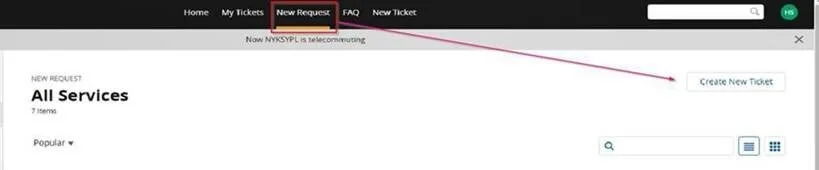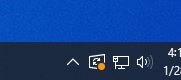Dear MAC Colleagues,
As we prepare for the upcoming replacement of our current PCs, we want to ensure everyone is informed about the exciting new features and configurations that will soon be at your disposal.
Reminder: VDI will remain the primary IT workspace, while the PC will serve as an emergency workspace. Data on the PC will not be backed up and is less secure against physical theft or damage. Please continue to prioritize VDI where feasible.
[Enhancements]
Bluetooth audio usage: You’ll be able to use your AirPods or any other Bluetooth audio devices with your new laptop.
[Security Measures]
Box continues to be the primary data storage, and Cloudrive will not be available on new laptop (only in VDI). SYPL will implement data clean-up mechanism to delete old data in Download folder.
Let us remind you that PC screen should be locked when leaving your desk. Don’t forget to Ctrl+Alt+Del > Lock !
[Schedule]
SYPL will start setting up new laptops in mid-May. We will inform you when we’re ready for distribution.
[What You Need to Do Now]
We urge you to review procedures regarding lost devices. Losing a PC containing business data can have significant consequences.
Access the Lost or Stolen Device — Marubeni IT Portal Site (squarespace.com) using the password: sypl
Please make sure you have access to your personal cabinet and keys, for storing PCs unattended in-office. If you have issues with your cabinet, please contact your local ADMI for support.
Adapting to the new PC usage may require some adjustment. Further instructions on the replacement process will be communicated in forthcoming announcements. Please ensure you do not miss our emails!
Thank you for your attention to this important update. We look forward to rolling out these improvements and ensuring a smooth transition for everyone.
[Previous announcements]
Blog — Marubeni IT Portal Site (squarespace.com)
Best regards,
Systems Planning Team