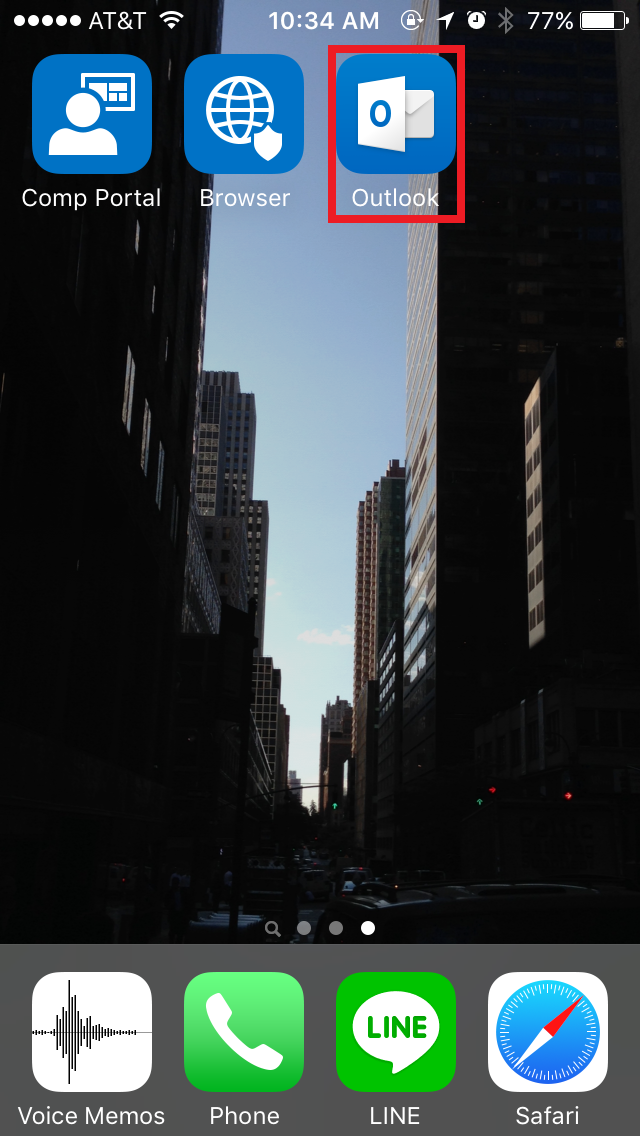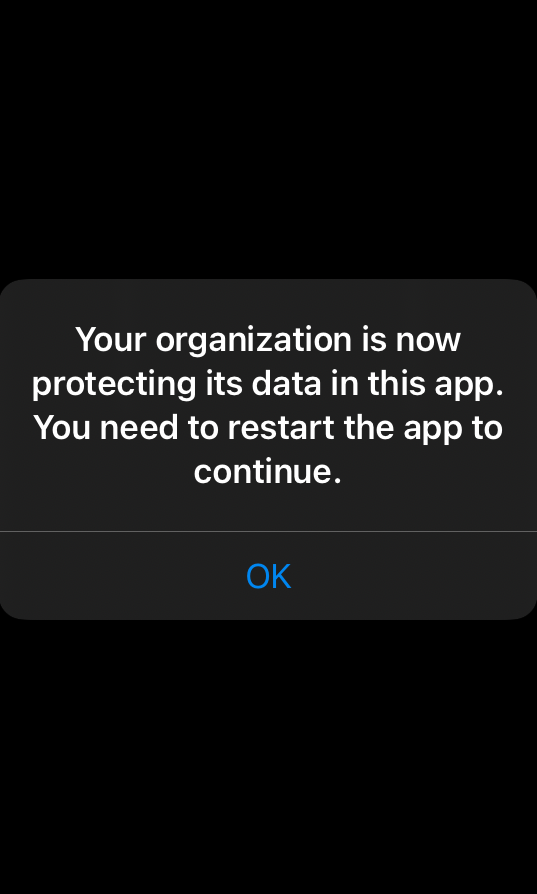iPhone/iPad E-mail setting procedures (JPN only)
This manual is only for MARUBENI JPN email users.
If you are MISA User, replace @jpn.marubeni.com with @jpn.us.benichu.com
If you are MPCI User, replace @jpn.marubeni.com with @jpn.marubeni-mpci.com
If you are EUSA User, replace @jpn.marubeni.com with @jpn.energyusainc.com
If you are Zamine Chile User, replace @jpn.marubeni.com with @jpn.zaminechile.com
If you are MBM users,replace@jpn.marubeni.com with @jpn.marubenimiami.com
01. Go to App Store and serch "Intune", then install "Microsoft Intune Company Portal".
02. After install, launch Company Portal.
03. Enter your <VDI login ID> @jpn.marubeni.com and click "Next".
04. Wait for a while
05. If you get above screen, enter your <VDI login ID> + @jpn.marubeni.com and virtual machine's login password, then click "Sign in".
06. Wait for a while
07. Tap "Begine".
08. Tap "Continue".
09. Tap "Continue".
10. Tap "Allow".
11. Tap "Enroll".
12. Click close and open settings
13. Once the profile is downloaded, open Settings to find the [Profile Downloaded] underneath your name/Apple ID at the top of the Settings menu. Then install the profile.
14. Enter your iphone passcode.
15. Tap "Install".
16. Tap "Install".
17. Tap "Trust".
18. Tap "Done".
19. Go back to Company Portal (from the home screen) and click on Continue.
20. Safari will open automatically, click on open
21. Tap "Continue".
22. Wait for a while
23. Tap "Install".
24. If prompted, enter your Apple ID (iCloud) password and tap “OK”..
25. Tap "Continue".
26. Tap "Done". From this point onwards, you may be asked to install or start seeing company apps such as “Edge”, “BMC”, “障害通知サイト”, and “PasswordResetSite”. Please approve.
27. if prompted, enter your Apple ID (iCloud) password and tap “OK”.
28. Tap "No Thanks".
29. Search for Outlook in Comp portal
30. Tap "Install".
31. Tap "Outlook app" in your home screen.
32. If shown, tap "Get Started".
33. Click on Add work account
34. Enter your <VDI ID@jpn.marubeni.com> and VDI login password
35.Set the 4 Digit passcode for this app.
36. Confirm the Pin.
37. Outlook will be launch and then Tap "“Turn on” if you want to get notifications.
38. Tap "Skip".
39. If the company app prompts to restart with the above prompt. tap [OK]. Reopen the app from the home screen.
40. You can use outlook in your iphone.
The PIN set at steps 35-36 are used throughout all of the company apps and is separate from the device PIN used to unlock the home screen.
You can choose to install Teams, Box for EMM, and any other mobile apps you may find from the Comp Portal following steps similar to Outlook, excluding PIN creation when already done once.
How to access Outlook FAQ
01. Tap "Settings" under the screen.
02. Tap "Help&Feedback".
03. Tap "FAQs".
04. You can check FAQ site.